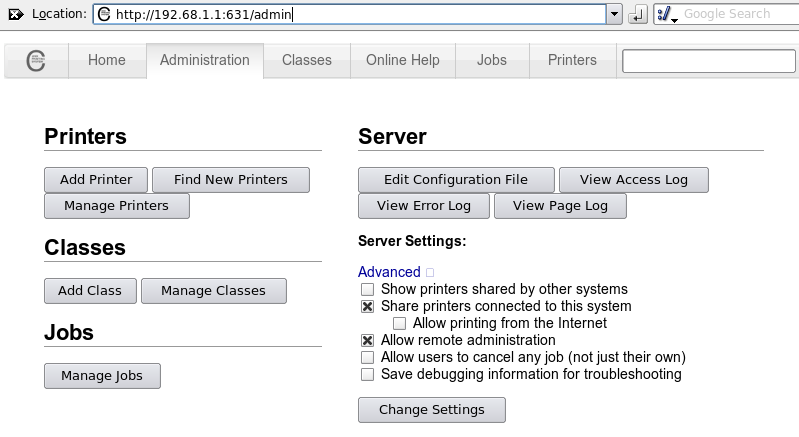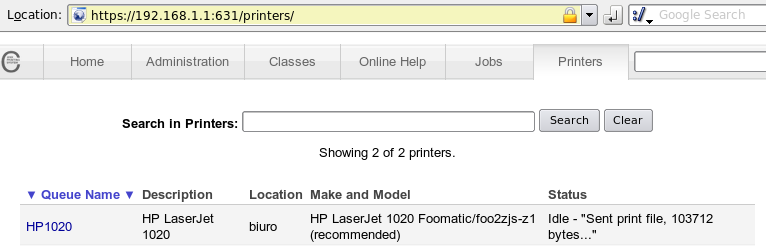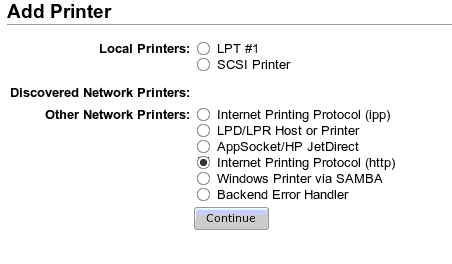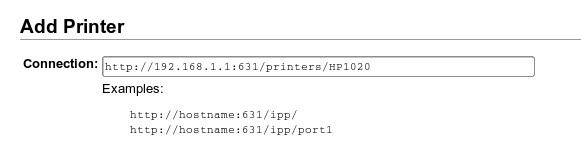How to share a printer via CUPS
This simple tutorial shows how to share a Linux-connected printer with other Linux and Windows systems using CUPS web interface. The author assumes the printer is already installed in the system (which sometimes requires downloading or compiling additional software ie. for Hewlett Packard Laser Jet 1020, 1018 printers, etc.)
Configuring CUPS server
In order to configure CUPS one can access it with a browser using http://localhost:631/. In order to share printers and allow remote management (which is helpful when the computer with CUPS is in another room) check the appropriate boxes as in the image below. In the example below CUPS server is already accessed remotely with local network address 192.168.1.1, which might be different in your case:
Now we can check what printers are installed (tip: when adding a printer to the system assign a simple name to it. This will reduce typos later).
Configuring Linux client
If one wants to print to HP1020 from another Linux computer one needs to go CUPS web interface on that machine http://localhost:631/. Then try to add a network printer, select Internet Printing Protocol (http)
and specify the address which usually contains server address and port 631, printers subdirectory and the priter name as below. Thus the printer name should be simple:
Then you have to proceed as if you were adding a local printer: add a name to that printer, description, and choose vendor and model. Keep in mind that you need drivers for that printer available on your system.
Configuring Windows client
Procedure is quite similiar: